Eclipse 安裝、設定、使用
Eclipse 下載 / 安裝
應先安裝 Node.js
官網 LTS 版 Node.js (可自行指定安裝的資料夾)
安裝完成,開始功能表 Node.js command prompt ,👇應有類似成功訊息
Your environment has been set up for using Node.js x.x.x and npm.
或於 command line (命令提示字元)
prompt>node -v
會顯出 Node.js 版本👆
安裝 Eclipse
官網 Eclipse Installer (參與更多研討👉 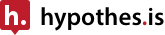 )
)
或免安裝版 Package (壓縮檔)
指定 workspace 資料夾
Eclipse 將 Preferences 相關的設定,及工作區設定存放於自行指定的資料夾。

Preferences 指定 workspace encode
指定 workspace encode 為 utf-8 。

如何安裝 Eclipse Plugin (software)
Eclipse Marketplace 安裝 Plugin
官網 Introducing the Eclipse Marketplace Client (MPC) ,介紹如何在 Eclipse 裡安裝 Plugin 。
配置 Web 開發工具
加掛 Eclipse Web Developer Tools (WDT)
使用 Eclipse Marketplace Client 安裝。 (參與更多研討👉 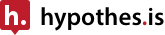 )
)
Preferences 相關設定
指定建立 CSS, html 新檔以 utf 編碼


自定 css template 內容:修改 (Edit) ,新增 (New) ,也可以轉出 Export 成 xml 檔備存。
圖示:修改或新增 css template 。

自定 html template 內容:修改 (Edit) ,新增 (New) ,也可以轉出 (Export) 成 xml 檔備存。
圖示:修改或新增 html template。

圖示:轉出 (Export) 成 xml 檔。

加掛 Emmet 快速編輯程式
官網安裝指示 。需 Add 軟體網址 http://download.emmet.io/eclipse/updates/ 。
圖示:新增軟體網址

勾選整個 Emmet ,依照視窗下方按紐指示安裝。

加掛 AnyEdit Tool 轉換編碼工具
以 Eclipse Marketplace Client 搜尋安裝即可。
Collaboration 協作
在編輯器 (editor) 內常用的快速鍵
通用快速鍵
alt-/ :顯示輸入內容提示。
ctrl-D :刪除目前選取的行。外掛 Emmet 另增加向外選取所在整層。
f3 :開啟游標所在位址的檔。
alt-ctrl-▼ :將游標所在行、或選取的行,複製至下一行。
html editor 常用快速鍵
alt-shift-▲ :選取包圍目前內容的元素。
ctrl-shift-C :將目前選取的行切換註解。